Set up Microsoft 365 sign-in for multi-factor authentication
By setting up MFA, you add an extra layer of security to your Microsoft 365 account sign-in. For example, you first specify your password and, when prompted, you also type a verification code sent to your phone.
Login to Office 365 Admin portal, under Active users select Multi-Factor Authentication, Select Service Settings, Select Call to Phone
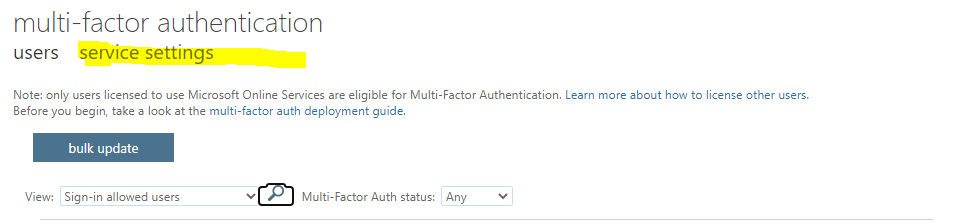

Enable MFA for user
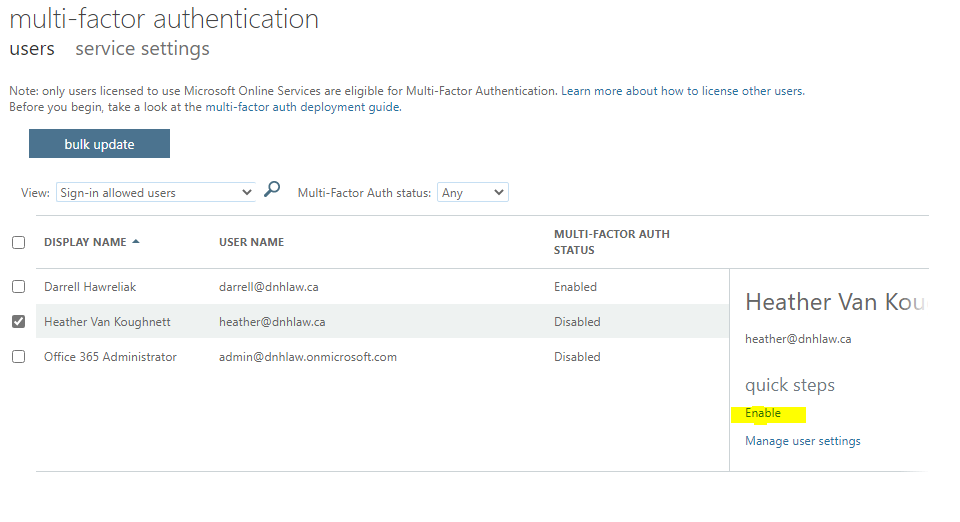
On the user's computer, browse to https://portal.office.com
Sign in to Microsoft 365 with your password like you normally do. After you choose Sign in, you'll be prompted for more information.
Choose Next.
Select your verification method and then follow the prompts on the page.
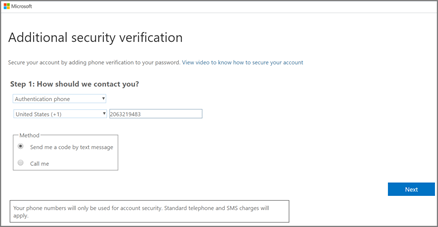 Alternate Phone #: 519-888-7171 - Method: Call Me
Alternate Phone #: 519-888-7171 - Method: Call MeFrom your cell call -519-888-7171. You will be told that one time MFA has been set, then click Next
After you test your additional verification method, choose Next.
Setup Microsoft Authenticator App/Phone number verification for user as well. Change default to "Use verification code from app.." Should look similar to below:
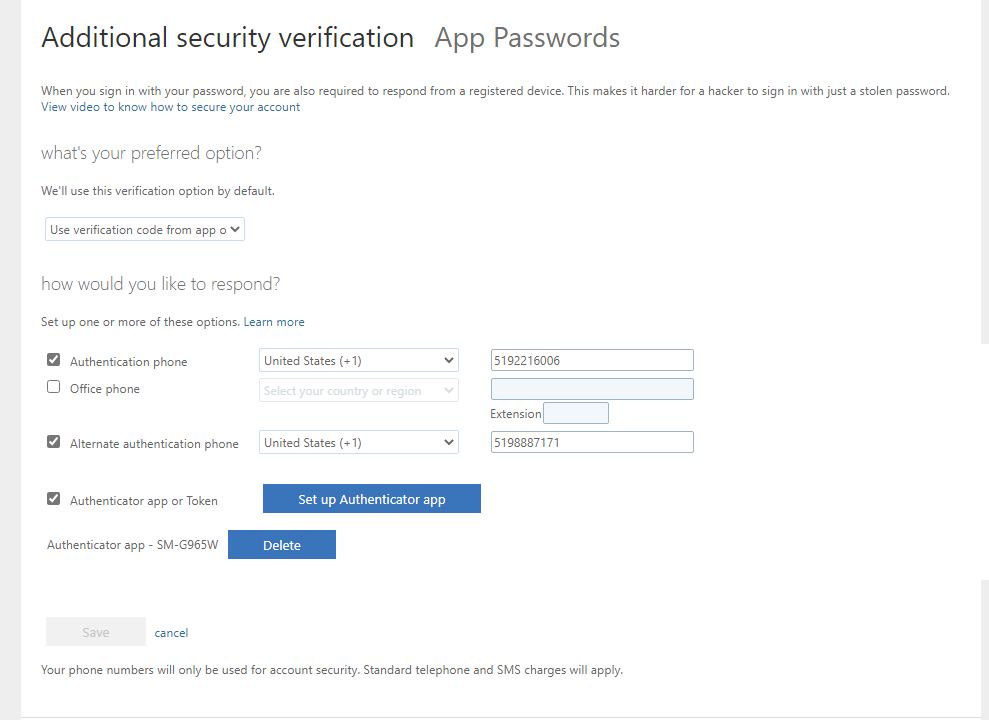
Usage
Before signing into a user who has MFA enabled, call 519-888-7171 from your phone. Wait for prompt to notify that MFA has been set.
Logon to user's account and select "Sign in another way"
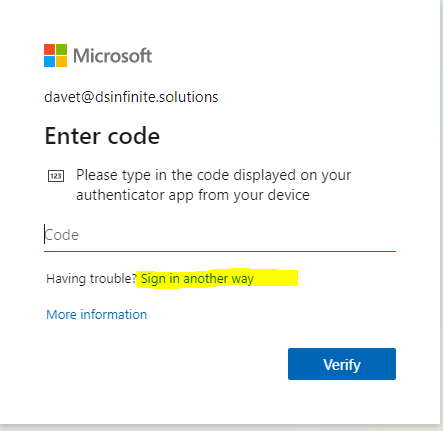
Select Call +X XXXXXXX71 to initiate MFA authentication
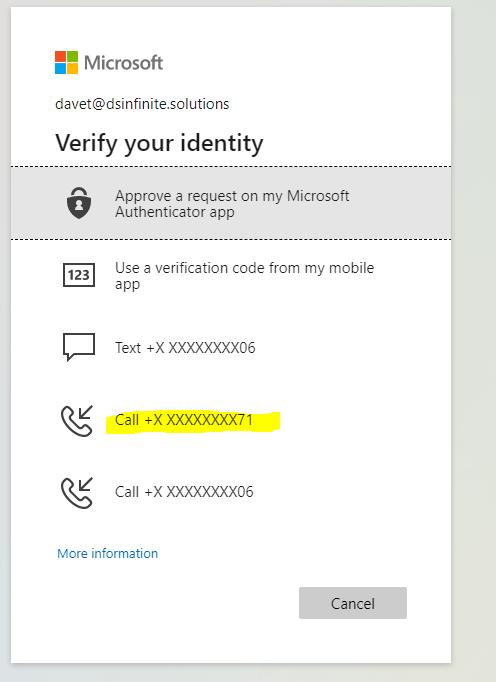
Comments (0)